|
|
 Embroidery Design Viewer "Embrozor"
Embroidery Design Viewer "Embrozor"

|
|
combined with a thread converter
A must-have for every embroiderer. As you know, all the main embroidery formats cannot remember the colors of the threads. This is what causes great inconvenience when choosing threads. The viewer will open the embroidery file, show the breakdown of the design by layers (colors). Each color can be selected visually using the standard Windows window or RGB components. The viewer has a built-in database of threads of more than a hundred brands, along with their colors and specification numbers. One click of the mouse and for each color the closest thread will be selected from the catalog of your favorite brand or from your personal database of threads available. All this is complemented by a wonderful report indicating data for each thread, excellent design and many service functions.
Viewing allows you to examine the structure of the design in detail, find weak points for future embroidery and, finally, simply learn how to correctly build a design based on other people's examples.
Distribution Terms
The program is distributed on the terms of "shareware". The time of use is not limited. In the unregistered program, the work of almost all functions is preserved, with the exception of the ability to output a report to a printer and save it to a file.
For users of the embroidery editor "Urfinus", or more precisely in the computer where the editor was previously installed, the viewer "Embrozor" works in full functionality. This is convenient when designs need to be viewed in a room remote from the point of its development, for example, in a workshop. At the same time, it is most accurate to select threads for the finished design from those available.
Application
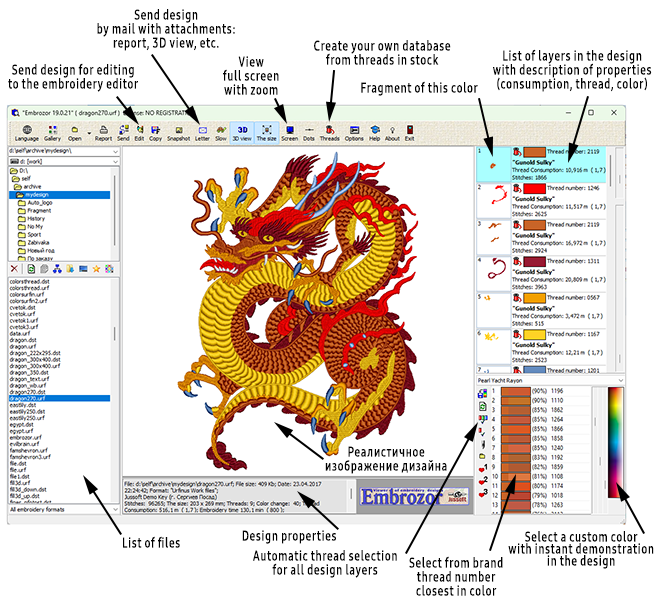
Working in the program
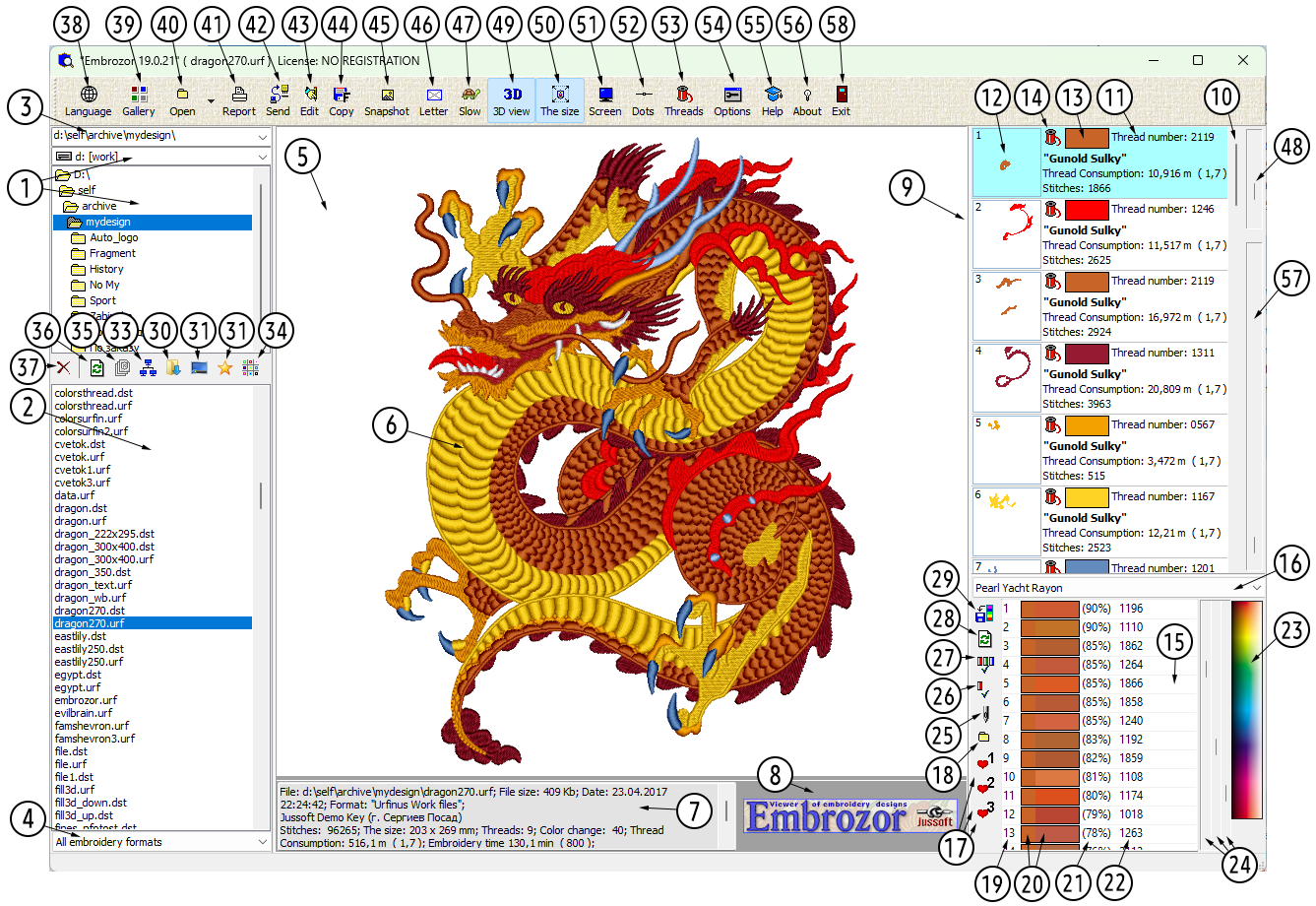
- Selecting a computer drive to view and a list of folders on the selected drive.
- List of embroidery design files in the selected folder.
- History of previously opened designs.
- Filter embroidery formats by extension.
- View window. Double-clicking on a free space on the workspace will open the system background color selection window.
- The currently selected design can be shown in thin lines or in realistic 3D viewing.
- A window with a description of all design parameters.
- A window where there may be some advertising.
- List of layers in an open design. A layer is a program fragment between two trimming commands. Therefore, a separate layer is actually a separate color. Clicking on a design thread will automatically find this layer and make it active in the list.
- Scrolling through design layers. This can also be done by scrolling the mouse in this window or by pressing the up or down arrows on the keyboard.
- Description of the layer, thread type, its catalog number, consumption and color name.
- Drawing of a separate fragment for this layer. If you click on it, the entire design in the general window will turn gray, only the selected layer will turn black. This allows you to see the position of the layer in the general program.
- Color window in this layer. in the rectangle with the color will open the Windows window for choosing an arbitrary color.
- Thread selection icon. Clicking on it will select a thread from the database of available threads.
- Color selection window for the selected layer.
- Selecting a thread brand from the general database of embroidery threads.
- Make a list of suitable threads from the catalog of favorite thread brands 1, 2 and 3.
- Selecting a thread from your collection of available threads.
- This window contains a list of threads of the selected brand, as close as possible to the original color in order of approximation. The closest to the original is number 1.
- Colors of selected threads. On the left, the original color before changing is shown in a small square, and on the right, the color selected for comparison.
- Conditional percentage of color match of this thread with the original.
- Thread number according to the catalog of the selected brand.
- Arbitrary color selection, indicated by the mouse. The color of this thread in the overall design changes simultaneously. At the same time, the list of threads close in color in list 20 changes. This way, you can visually select the most suitable color and the brand of thread at once.
- Changing the color by three color components R, G and B.
- Switch. If the button is pressed, then only those threads for which the needle number is specified will be selected from its thread base. This is convenient if you need to use only the threads already installed on the embroidery machine.
- Paint the current layer in the selected color.
- Select threads from the selected brand for all design layers at once.
- Restore design colors to their original form.
- Save selected colors in a Tajima (DST) design. It is known that DST designs cannot store thread colors, only the "Change Color" command. However, the "Urfinus" embroidery editor and this "Embrozor" embroidery viewer have the ability to store design colors in a special information field of the format without any damage to the design. If the number of colors used is too large, the colors are stored in a parallel text file. When opened, all design colors will be restored.
- Selecting the "Downloads" folder for viewing.
- Selecting the "Desktop" folder for viewing.
- Selecting the favorite folder specified in the settings for viewing.
- Selecting the network environment.
- When selecting a folder for viewing, in addition to the list of files in window 3, the central panel shows icons of all designs in the folder. The icon size can be specified in the settings. This button switches between viewing all designs in the folder or just the selected design.
- To speed up viewing, a parallel file in Jpeg format is created for each design with a drawing of this design. This button creates icons for all designs in the folder.
- Refresh the contents of the folder.
- Delete the selected file.
- Select the program interface language.
- Open the gallery in the "Urfinus" style, where you can work with files in the folder and so on.
- Open the standard file selection window. The combined button with a black corner opens a list of recently opened files for reopening.
- Print a Report on the selected design indicating many parameters, with the order of color changes, etc.
- Launch the communication interface with the embroidery machine and send the current design to it. Available if the selected machine has an exchange interface.
- Send the selected design for editing in the Urfinus embroidery editor, if it is installed on the computer.
- Copy the selected design to the specified path or from the list of flash drives installed on the computer, which is convenient when outputting to a machine. In this case, you can convert the design to the most commonly used DST format.
- Take a screenshot or save the design image in 3D to a high-resolution file.
- Send the selected design by e-mail as a complete set, with a report, 3D image and other information with a choice from the list. This function is convenient when sending to the customer to confirm the execution
- Show the embroidery process slowly.
- Slow preview speed slider.
- View the design on the screen in 3D. The same - click the middle mouse button.
- Adjust the design size to the size of the viewing window. The same - click the right mouse button. Otherwise, the real size of the embroidery design will be shown.
- Open the design preview in full screen. In this case, you can scroll the mouse to scale the design as desired. Clicking the middle and right mouse buttons also works. In addition to this button, you can switch to this window and back by simultaneously pressing the left and right buttons of the bear.
- Show puncture points.
- Open the window for working with your collection of available threads. Here you can collect all the threads you have available in a collection, and then use it to automatically select threads for a design by any color.
- Open the program settings window.
- Open the program tips window. The document you are currently reading.
- Open the About window.
- View length slider. The design is drawn only up to a certain stitch. You can use it to view the stitching sequence. This makes it convenient to analyze the construction of a design in order to find a weak spot in future embroidery. The mouse scroll performs the same function, one click of the scroll shifts the position by one stitch. If Ctrl is pressed at the same time, then +10 stitches. If +Shift, then +100 stitches. Ctrl+Shift then +1000 stitches.
- Close the program.
The text was translated using Google.
|
Download ZIP
|
|
|
|
